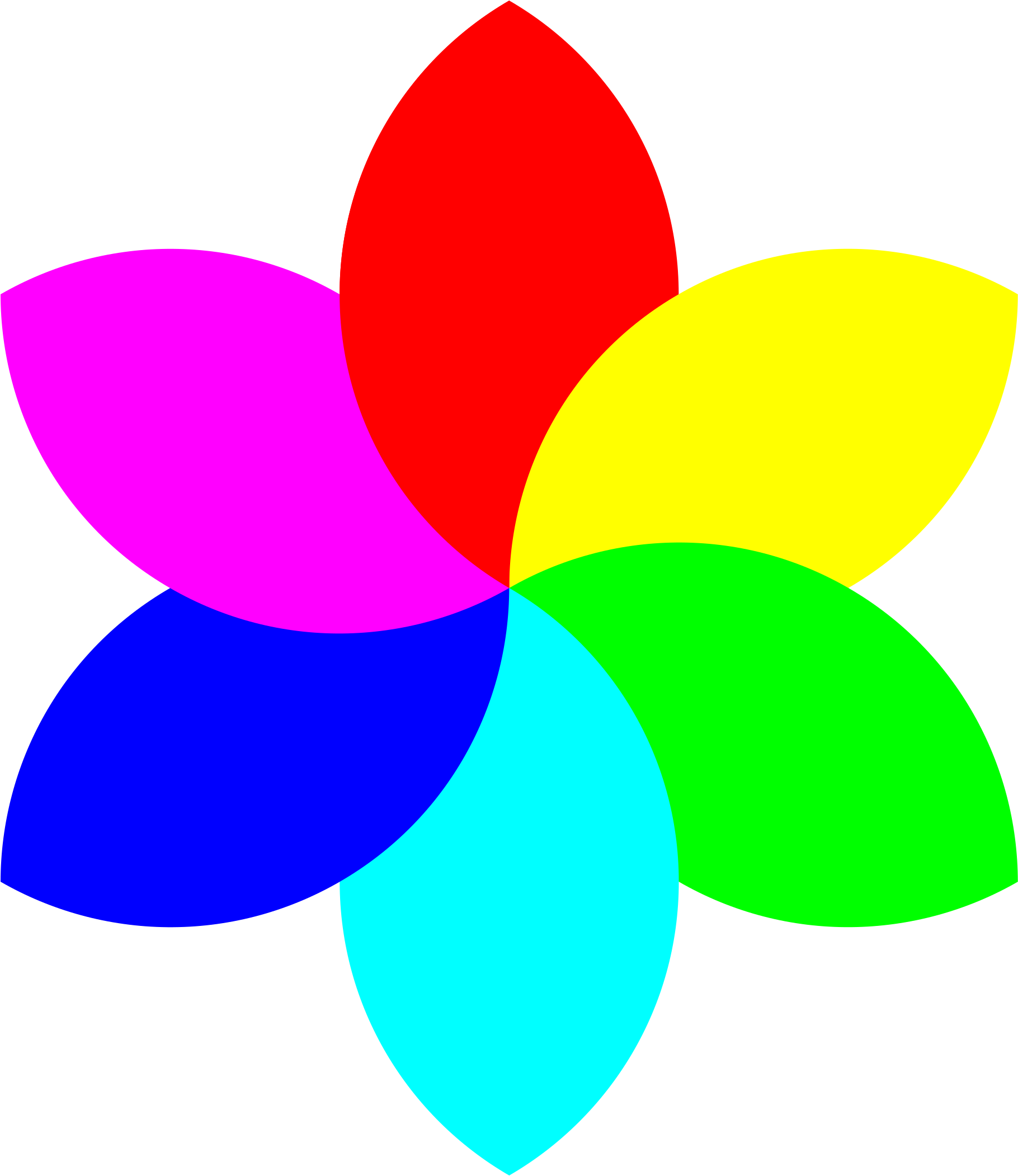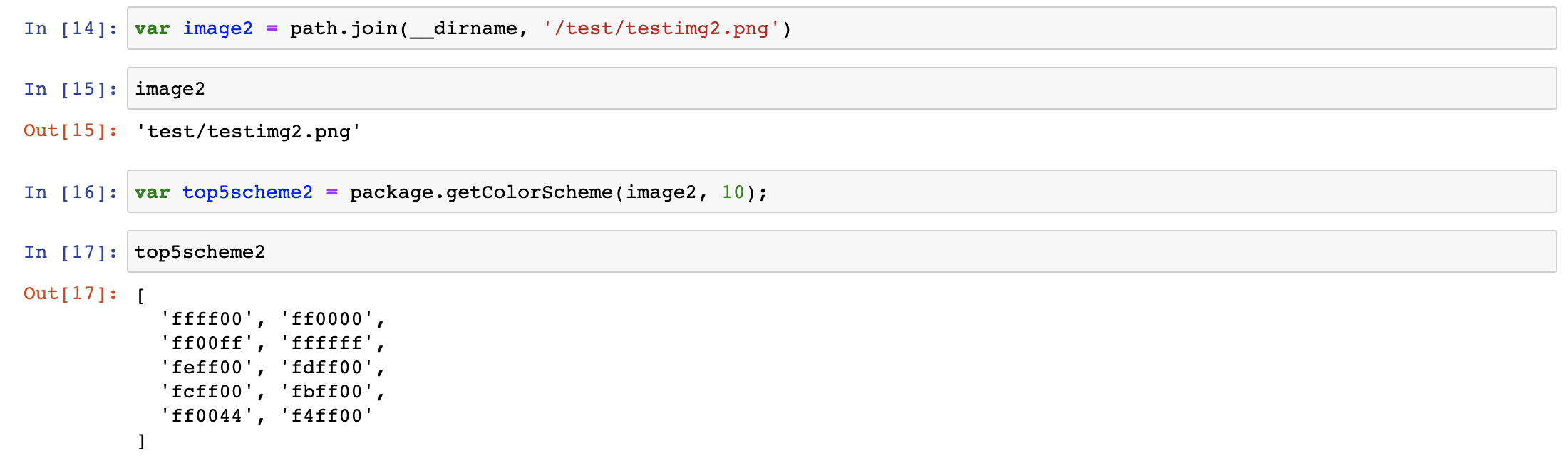Welcome to color-themer’s documentation!
Overview
color-themer is a library created to help resolve the pain points frequently experienced when developing with RGB colors. Its main purpose is to generate a color scheme based on an image inputted by the user. It will select the most common colors in the image to be part of the theme.
Installation
Thanks for your interest in color-themer!
Before you get started, ensure that you have node.js and npm installed.
Then, to install the library, run npm install color-themer
Library Usage
Currently, there is one public method that users can call to access the library’s functionality.
getColorScheme takes an image filepath and the number of colors wanted in the theme, and outputs the top n most popular colors in the image.
A new functionality released in version 1.0.2 further differentiates the color codes. Colors that are off by just a few numbers are now considered the same color, rather than different ones. Visually, through this implementation, users will not receive the same color in various shades. Instead, the function will output distinct colors that can contribute to the theme.
- getColorScheme(imagePath, n)
Main function of the color-themer library that provides its functionalities. Uses the private helper functions to extract a color theme from the inputted image.
- Arguments:
imagePath (string) – Filepath of input image
n (Number) – Number of colors in the color theme
- Throws:
Error when imagePath cannot be read
- Returns:
Color theme with the top n colors
Example
To use the above method, find an image and its path. The method requires a string input for path. The output of the method is the color codes in array, which users can later extract and use in their HTML elements, etc.
The below Jupyter notebook screenshots show example usages for two images. The first example produces a five-color theme, and the second example produces a ten-color theme. As evidenced by the program output, the color theme produced is specific to each image:
Example 1
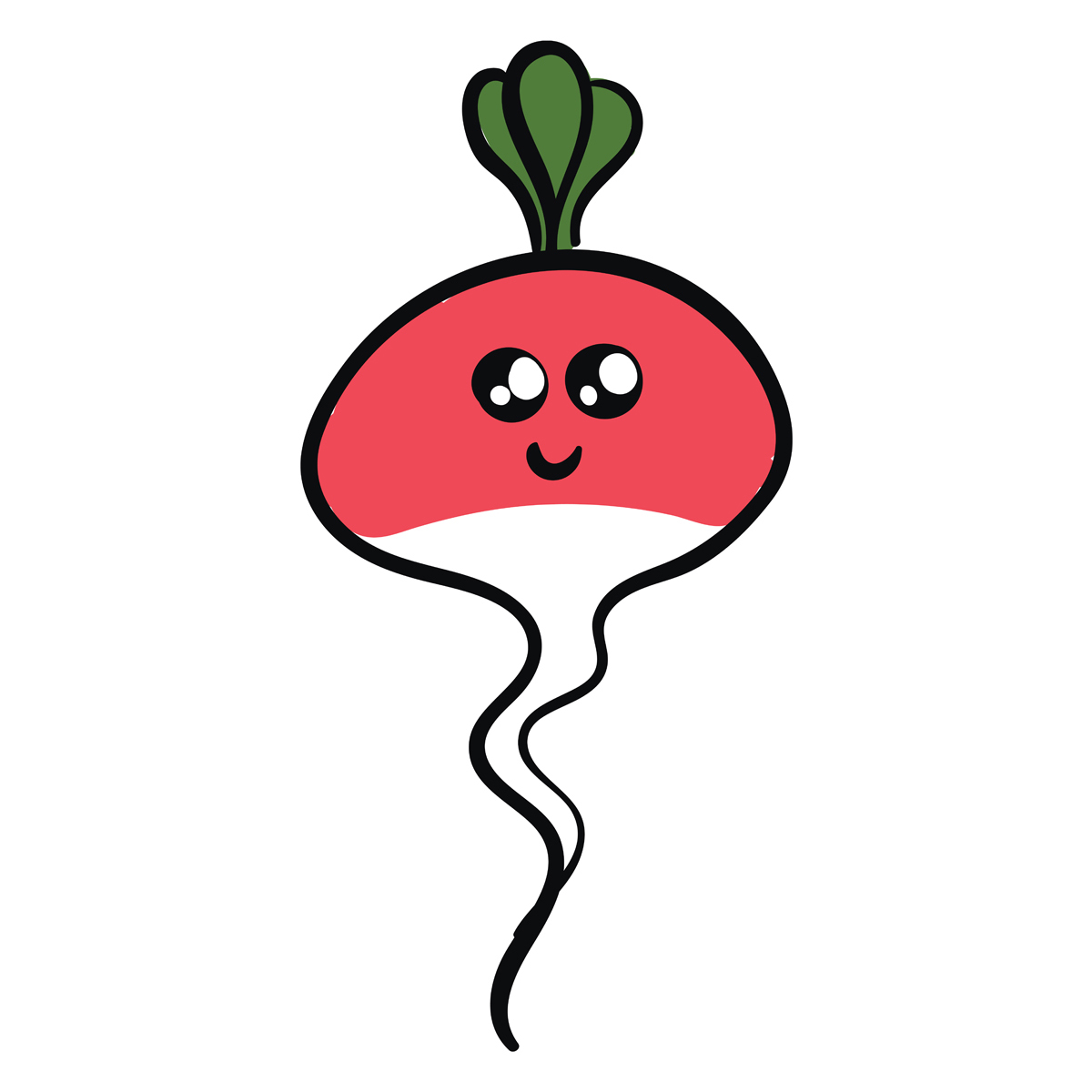
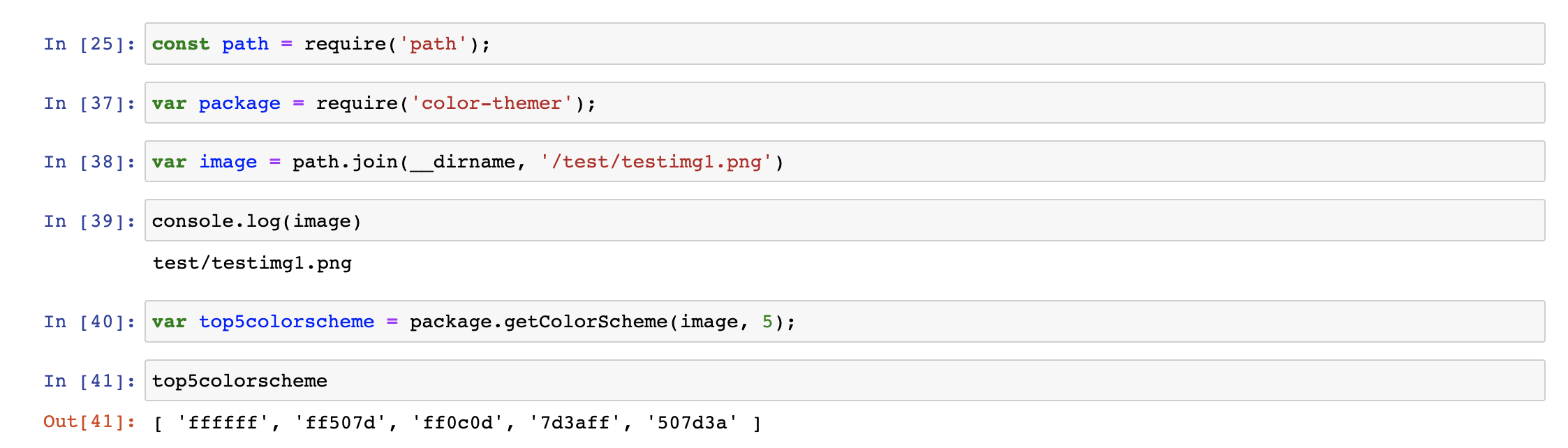
Example 2